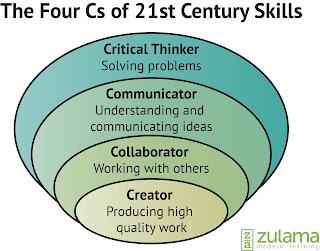Thursday, May 02, 2019
Yes, I disappeared from my blog since I started an Ed.D. program. My dissertation was accepted, and I am working on final edits. See you soon!
Wednesday, October 28, 2015
Using SharePoint Subsites for Student Productivity
A new venture our school has embarked upon this fall has been to create a student agenda app as a sub-site in our SharePoint site for students. The purpose of the Husky Student Agenda App is to replace the paper copy of the student agenda. Our purpose rests squarely on the fact that students are using their cell phones all day long through our Bring Your Own Tech (BYOT) program, why not embrace that fact and help them learn to use it for productivity and organization. When students go to work/post grad./college settings, everything will be shared in the cloud. I have experienced this first hand as a doctoral student pursuing an Ed.D. Professors use the university's Learning Management System (LMS) and e-mail for everything. There's no getting around it. No paper copies of anything any longer. We have implemented a blended learning approach at our school and are finding that Office 365 provides remote learning and collaborative tools that our LMS doesn't.
Our district, Loudoun County Public Schools in Virginia, provides Office 365 accounts for all staff and students. It's an amazing opportunity to teach our students a real world application of the skills they will need to be successful beyond high school. The money our school saved by not purchasing paper student agendas permitted us to buy enough Kindle Fires (HD 7) to provide a device for any student that didn't own one. They can check it out of the library just like checking out a book and keep it as long as they need it. Some students only check it our for a couple days to work on a project, others are keeping it for the school year. Since they have an Office 365 account, they can begin to work entirely in the cloud (thus the topic of my next post).
The Husky Student Agenda App gives students the ability to post homework on an individual calendar, create their schedule, view the Student Handbook, which, among other important information, includes the school calendar, the bell schedule, grading scale and links to the Gradebook for them to view and track their grades, upload documents to their OneDrive, and view all of our school's Twitter feeds, including Mrs. Pamela Croft, our Principal's twitter feed @Principal0821 who has been a real leader in moving our school forward with technology. She's continuously looking for ways to leverage our school budget and technology provided by the county to get it in the hands of students so they can master 21st Century Learning Skills (See P21.org).
By implementing BYOT in our district, we are embracing social media and Office 365 as tools for learning and are role models for our students in how to utilize technology appropriately and productivity by using 21st Century learning skills, which includes the 4 C's, not just Communication, but Collaboration, Creativity, and Critical Thinking. As a Digitally Certified School, our librarians and teachers are also teaching students about appropriate use through the CommonSenseMedia.org lessons and video.
Here's a brief video I created to teach students how to navigate to Office 365 and the Husky Student Agenda App. We also have added web pages to communicate with students and parents on how students can access their account as well as download Office 2013 for free. Providing these powerful tools for learning and productivity are a part of preparing students for Career and College. We hope the app will be embraced by students as they not only learn to let go of the paper agenda, but as teachers and students move to using the tools for productivity in the cloud.
(Note: A special thank you to our SharePoint Developer, Swetha Sankaran, for holding my hand through all this and inviting me to #SPUGDC Conference at Microsoft Reston, VA. It helped me understand SP capabilities and how important User Permissions are to all of us!)
#MSFTEDU @Microsoft_EDU @Office365
Our district, Loudoun County Public Schools in Virginia, provides Office 365 accounts for all staff and students. It's an amazing opportunity to teach our students a real world application of the skills they will need to be successful beyond high school. The money our school saved by not purchasing paper student agendas permitted us to buy enough Kindle Fires (HD 7) to provide a device for any student that didn't own one. They can check it out of the library just like checking out a book and keep it as long as they need it. Some students only check it our for a couple days to work on a project, others are keeping it for the school year. Since they have an Office 365 account, they can begin to work entirely in the cloud (thus the topic of my next post).
The Husky Student Agenda App gives students the ability to post homework on an individual calendar, create their schedule, view the Student Handbook, which, among other important information, includes the school calendar, the bell schedule, grading scale and links to the Gradebook for them to view and track their grades, upload documents to their OneDrive, and view all of our school's Twitter feeds, including Mrs. Pamela Croft, our Principal's twitter feed @Principal0821 who has been a real leader in moving our school forward with technology. She's continuously looking for ways to leverage our school budget and technology provided by the county to get it in the hands of students so they can master 21st Century Learning Skills (See P21.org).
By implementing BYOT in our district, we are embracing social media and Office 365 as tools for learning and are role models for our students in how to utilize technology appropriately and productivity by using 21st Century learning skills, which includes the 4 C's, not just Communication, but Collaboration, Creativity, and Critical Thinking. As a Digitally Certified School, our librarians and teachers are also teaching students about appropriate use through the CommonSenseMedia.org lessons and video.
Here's a brief video I created to teach students how to navigate to Office 365 and the Husky Student Agenda App. We also have added web pages to communicate with students and parents on how students can access their account as well as download Office 2013 for free. Providing these powerful tools for learning and productivity are a part of preparing students for Career and College. We hope the app will be embraced by students as they not only learn to let go of the paper agenda, but as teachers and students move to using the tools for productivity in the cloud.
(Note: A special thank you to our SharePoint Developer, Swetha Sankaran, for holding my hand through all this and inviting me to #SPUGDC Conference at Microsoft Reston, VA. It helped me understand SP capabilities and how important User Permissions are to all of us!)
#MSFTEDU @Microsoft_EDU @Office365
Labels: #MSFT_EDU @Microsoft_EDU, BYOT, SharePoint
Tuesday, June 09, 2015
Our first ever maker faire was June 3rd. I will be presenting our lessons learned with our Librarian, Mary Pellicano, at the LCPS ActivLoudounPlus Conference next week. I thought I'd provide my overall impression of how it went and a synopsis of our process so teachers don't have to take notes on what resources we used to get started. Hopefully what we did will help you in your planning.
We were concurrently inspired by recent articles and news broadcasts of maker spaces in education. Particularly this blog from Worlds of Learning and the CBS news broadcast about New Milford High School in NJ created by Laura Fleming (Tabletop Inventing Podcast #020) her book Worlds of Making: Best Practices for Establishing a Makerspace for Your School (Corwin Connected Educators Series). Then there were all the Twitter posts we kept seeing #makerspace.
A surprise came in the form of a 3D printer our Tuscarora Principal @principal021 was so generous to purchase for our tech. ed. classes. The 3D printer use in education also intrigued me as I'd had a one-on-one show and tell with the #MSFTEDU folks at the Tyson's (Virginia) Microsoft store. They've provided some just-in-time training for a few of our tech leaders and our principal when we launched Office 365 in our school, along with BYOT.
 We also visited the Gum Spring Library @LoudounLibrary Maker space with our Leadership class. They have a finch robot that can be programmed with Scratch, and Spheros that can be controlled with a cell phone app as well as MakeyMakey.com kits and more. Schools can come there on field trips to experience the maker space.
We also visited the Gum Spring Library @LoudounLibrary Maker space with our Leadership class. They have a finch robot that can be programmed with Scratch, and Spheros that can be controlled with a cell phone app as well as MakeyMakey.com kits and more. Schools can come there on field trips to experience the maker space.
So my librarian and I began discussing if we could actually have a maker space in our school. We talked about what we'd read and saw first hand. What interested us, and what might interest our students. We read more and participated in a webinar led by Laura Fleming. We liked the UTec Maker Model as a means of visualizing and forming our best practices for this endeavor.
We came back together and talked about what we had on hand and what we needed to purchase, given our $500 budget. We talked to students casually about what they might like to tinker with in a maker space. We even observed that the board games the librarian had introduced were being used quite often before and after school and during lunch.
We then discussed how the new computers (laptops instead of desktops) we are getting next year will impact the current function of the library and the classrooms as well as students and teachers. It's a big shift going totally mobile and requires lots of planning and input from stakeholders. We wondered how a maker space could support BYOT and our mobile learning program in general.
What we came up with was a hands-on center based one day event where teachers could bring their classes to experience a maker faire. Mary called it a "soft opening." We wanted it to be a success and this was our way of dipping our toe into maker spaces. We thought this would be a good way to see one in action without making a permanent maker space yet. In addition to the Gum Spring Library Makerspace staff demonstrating the 3D printer, the spheros, Makey Makey, and the finch, we ended up with the following stations:
We were concurrently inspired by recent articles and news broadcasts of maker spaces in education. Particularly this blog from Worlds of Learning and the CBS news broadcast about New Milford High School in NJ created by Laura Fleming (Tabletop Inventing Podcast #020) her book Worlds of Making: Best Practices for Establishing a Makerspace for Your School (Corwin Connected Educators Series). Then there were all the Twitter posts we kept seeing #makerspace.
A surprise came in the form of a 3D printer our Tuscarora Principal @principal021 was so generous to purchase for our tech. ed. classes. The 3D printer use in education also intrigued me as I'd had a one-on-one show and tell with the #MSFTEDU folks at the Tyson's (Virginia) Microsoft store. They've provided some just-in-time training for a few of our tech leaders and our principal when we launched Office 365 in our school, along with BYOT.
 We also visited the Gum Spring Library @LoudounLibrary Maker space with our Leadership class. They have a finch robot that can be programmed with Scratch, and Spheros that can be controlled with a cell phone app as well as MakeyMakey.com kits and more. Schools can come there on field trips to experience the maker space.
We also visited the Gum Spring Library @LoudounLibrary Maker space with our Leadership class. They have a finch robot that can be programmed with Scratch, and Spheros that can be controlled with a cell phone app as well as MakeyMakey.com kits and more. Schools can come there on field trips to experience the maker space.So my librarian and I began discussing if we could actually have a maker space in our school. We talked about what we'd read and saw first hand. What interested us, and what might interest our students. We read more and participated in a webinar led by Laura Fleming. We liked the UTec Maker Model as a means of visualizing and forming our best practices for this endeavor.
We came back together and talked about what we had on hand and what we needed to purchase, given our $500 budget. We talked to students casually about what they might like to tinker with in a maker space. We even observed that the board games the librarian had introduced were being used quite often before and after school and during lunch.
We then discussed how the new computers (laptops instead of desktops) we are getting next year will impact the current function of the library and the classrooms as well as students and teachers. It's a big shift going totally mobile and requires lots of planning and input from stakeholders. We wondered how a maker space could support BYOT and our mobile learning program in general.
What we came up with was a hands-on center based one day event where teachers could bring their classes to experience a maker faire. Mary called it a "soft opening." We wanted it to be a success and this was our way of dipping our toe into maker spaces. We thought this would be a good way to see one in action without making a permanent maker space yet. In addition to the Gum Spring Library Makerspace staff demonstrating the 3D printer, the spheros, Makey Makey, and the finch, we ended up with the following stations:
- Makey Makey
- Squishy Circuits
- Legos (I have a lot of them)
- K'NEX educational building sets
- Zentangle
- Oragami folding (Crane folding)
- Guiness Book Paper Airplane competition
- Puzzles
- Math Magic card games and problem solving
- Magnetic Poetry
- Digital Book Trailers
- Making Dreamcatchers (a symbol of our school's heritage)
We also secured 1 parent volunteer and two librarians, in addition to the maker space staff to come help. We emailed teachers a couple times and ended up booked with two to three classes for 45 minutes of each 90 minute block. A few happy anecdotes:
 We, including staff and students, felt it was a great success. Kids liked it, teachers liked it, and We were TIRED! Build in breaks for the adults was one of our other lessons learned. We performed an exit survey to gain more than verbal feedback from students and teachers, so we set up kiosk workstations where they could complete the survey prior to leaving (more on that and lessons learned in my next post). With approximately 400 visitors that day, we received 64 surveys completed. We were happy with the positive feedback and suggestions. We also gleaned lots of information to begin planning our maker space for next year.
We, including staff and students, felt it was a great success. Kids liked it, teachers liked it, and We were TIRED! Build in breaks for the adults was one of our other lessons learned. We performed an exit survey to gain more than verbal feedback from students and teachers, so we set up kiosk workstations where they could complete the survey prior to leaving (more on that and lessons learned in my next post). With approximately 400 visitors that day, we received 64 surveys completed. We were happy with the positive feedback and suggestions. We also gleaned lots of information to begin planning our maker space for next year.
Lastly, we talked afterward in our debrief if we wanted to continue having maker faires or have a permanent maker space or both. We will have to update you on how it evolves next year.
- One student connected the MakeyMakey kit within 15 minutes without assistance and played the piano on the computer (will post the video in my next post).
- Squishy Circuits was too messy without a dedicated volunteers running it.
- LOTS of students loved the legos and K'Nex (building with their hands).
- The public library staff visiting were a big hit with more hands on tech.
- Many students enjoyed the more crafty centers.
- One student commented they wanted more competition type centers. ;-)
 We, including staff and students, felt it was a great success. Kids liked it, teachers liked it, and We were TIRED! Build in breaks for the adults was one of our other lessons learned. We performed an exit survey to gain more than verbal feedback from students and teachers, so we set up kiosk workstations where they could complete the survey prior to leaving (more on that and lessons learned in my next post). With approximately 400 visitors that day, we received 64 surveys completed. We were happy with the positive feedback and suggestions. We also gleaned lots of information to begin planning our maker space for next year.
We, including staff and students, felt it was a great success. Kids liked it, teachers liked it, and We were TIRED! Build in breaks for the adults was one of our other lessons learned. We performed an exit survey to gain more than verbal feedback from students and teachers, so we set up kiosk workstations where they could complete the survey prior to leaving (more on that and lessons learned in my next post). With approximately 400 visitors that day, we received 64 surveys completed. We were happy with the positive feedback and suggestions. We also gleaned lots of information to begin planning our maker space for next year.Lastly, we talked afterward in our debrief if we wanted to continue having maker faires or have a permanent maker space or both. We will have to update you on how it evolves next year.
Wednesday, April 22, 2015
Update on How BYOT is Going
With our roll out of BYOT, our students are all learning about responsible use, not just through the CommonSenseMedia.org lessons as we become digitally certified, but also in general now that we know you have a device, and we see it, and want you to use it, but managing their time and attention while using the device (lawfully ;-) in the classroom.
 Other observations on our part are that some things haven't changed...like right now (photo right) Mr. Barry Blair is giving instructions and providing direct instruction, so the phone should be out of sight, unless you're taking notes or putting your homework on your calendar, but you might need a laptop or tablet to produce a product.
Other observations on our part are that some things haven't changed...like right now (photo right) Mr. Barry Blair is giving instructions and providing direct instruction, so the phone should be out of sight, unless you're taking notes or putting your homework on your calendar, but you might need a laptop or tablet to produce a product.
As educators, we should emphasize that it's just like adults in a meeting or workgroup, one should refrain from inattention to the task at hand else you disengage with your group and the work that needs to get done. Does one really do their best work when trying to keep up with texts and emails at the same time? It's an important conversation to have with students, especially when they are collaborating in a group and not engaging with their peers.
 Here's a photo of our students, who are fully engaged, using OneNote Classroom Notebook and Office 365 collaborating on a project and doing an individual assignment, while helping each other. The teacher stops to provide closure to the lesson and review what's coming. The students are loving it and productivity is high!
Here's a photo of our students, who are fully engaged, using OneNote Classroom Notebook and Office 365 collaborating on a project and doing an individual assignment, while helping each other. The teacher stops to provide closure to the lesson and review what's coming. The students are loving it and productivity is high!
#MSFTEDU #BYOT #BYOTCHAT @msonenote @OneNoteC
 Other observations on our part are that some things haven't changed...like right now (photo right) Mr. Barry Blair is giving instructions and providing direct instruction, so the phone should be out of sight, unless you're taking notes or putting your homework on your calendar, but you might need a laptop or tablet to produce a product.
Other observations on our part are that some things haven't changed...like right now (photo right) Mr. Barry Blair is giving instructions and providing direct instruction, so the phone should be out of sight, unless you're taking notes or putting your homework on your calendar, but you might need a laptop or tablet to produce a product. As educators, we should emphasize that it's just like adults in a meeting or workgroup, one should refrain from inattention to the task at hand else you disengage with your group and the work that needs to get done. Does one really do their best work when trying to keep up with texts and emails at the same time? It's an important conversation to have with students, especially when they are collaborating in a group and not engaging with their peers.
 Here's a photo of our students, who are fully engaged, using OneNote Classroom Notebook and Office 365 collaborating on a project and doing an individual assignment, while helping each other. The teacher stops to provide closure to the lesson and review what's coming. The students are loving it and productivity is high!
Here's a photo of our students, who are fully engaged, using OneNote Classroom Notebook and Office 365 collaborating on a project and doing an individual assignment, while helping each other. The teacher stops to provide closure to the lesson and review what's coming. The students are loving it and productivity is high!#MSFTEDU #BYOT #BYOTCHAT @msonenote @OneNoteC
Tuesday, April 14, 2015
OneNote Class Notebook
With the launch of BYOT at my school, at the same time our district is rolling out Office 365 to our students, I've been experimenting with the tools and am loving OneNote Class Notebook.
It's a dynamic environment for delivering instruction to students and a great way to not only flip your classroom or provide a blended learning experience, but also permits teachers to go paperless.
Naturally having enough devices for students to access the Class Notebook is essential, but in a BYOT environment, we are finding that it also enhances collaboration among students and between teachers and students.
It's an online classroom, a collaboration space, and a document library. It has the ability to be your learning management system, for anytime anywhere learning.
Check out the interactive OneNote Class Notebook Overview for Teachers. Then click on the Student tab and check out the many tools it provides for students. Be sure to watch the video on Collaborating with OneNote Class Notebook so you can see what the students see and how they can collaborate with each other.
Microsoft has hit a homerun with this product. When we're focusing on the 4 C's of 21st Century Learning, this tool makes all that possible. #MSFTEDU #BYOT #BYOTCHAT @msonenote
It's a dynamic environment for delivering instruction to students and a great way to not only flip your classroom or provide a blended learning experience, but also permits teachers to go paperless.
Naturally having enough devices for students to access the Class Notebook is essential, but in a BYOT environment, we are finding that it also enhances collaboration among students and between teachers and students.
It's an online classroom, a collaboration space, and a document library. It has the ability to be your learning management system, for anytime anywhere learning.
Check out the interactive OneNote Class Notebook Overview for Teachers. Then click on the Student tab and check out the many tools it provides for students. Be sure to watch the video on Collaborating with OneNote Class Notebook so you can see what the students see and how they can collaborate with each other.
Microsoft has hit a homerun with this product. When we're focusing on the 4 C's of 21st Century Learning, this tool makes all that possible. #MSFTEDU #BYOT #BYOTCHAT @msonenote
Thursday, April 02, 2015
BYOT Launches at My School!
The high school where I work as a technology resource teacher is about to embark upon a BYOT pilot. As with any new technology initiative, I'm excited about the possibilities and also concerned about our preparedness. Yes, we acknowledge there will be problems with things like connectivity, distraction by the tech itself, the online resources we're using may not be accessible just when we are ready to use it; whatever the challenge, it will happen. Craig Crittendon and Tim Clark offer some good advice for educators on how to eliminate all of these colliding at once on their classroom in blog posts that are centered on BYOT best practices.
Remember that 21st Century Learning skills are at the heart of the BYOT movement, that it's centered around learning how to learn and solving real world, authentic problems to engage students in higher level critical thinking skills by incorporating the 4 C's (Collaboration, Communication, Creativity, and YES Critical Thinking) using the #edtech tools they already have in their hands. Instead of having to say "Put it away," we'll be saying, "Get out your tech!"
Here's a compilation of the advice from both authors along with my own hindsight.
IT Pro Craig Crittendon goes right to the heart of effective #edtech lessons. "Plan in the correct environment - Any time you integrate technology into instruction, and especially when you have specifics in mind (i.e. websites, software, applications, etc), you have to test in the correct environment, which is always specific to your school and to the user," said Crittendon.
Tim Clark reminds us that students often know how to use the technology, but often "don’t usually know how to learn with technology. This is something that teachers can facilitate by utilizing the expertise of the students in the classroom to help each other. Teachers can also make assignments more open-ended so that students have opportunities to make choices in both process and product."
Remember that 21st Century Learning skills are at the heart of the BYOT movement, that it's centered around learning how to learn and solving real world, authentic problems to engage students in higher level critical thinking skills by incorporating the 4 C's (Collaboration, Communication, Creativity, and YES Critical Thinking) using the #edtech tools they already have in their hands. Instead of having to say "Put it away," we'll be saying, "Get out your tech!"
Here's a compilation of the advice from both authors along with my own hindsight.
IT Pro Craig Crittendon goes right to the heart of effective #edtech lessons. "Plan in the correct environment - Any time you integrate technology into instruction, and especially when you have specifics in mind (i.e. websites, software, applications, etc), you have to test in the correct environment, which is always specific to your school and to the user," said Crittendon.
- Plan and test everything in your classroom with yourself and a student testing access on their login or device as well. This process will also give you confidence when delivering the lesson with your students. You'll be able to more efficiently guide students by being able to anticipate potential problems. Just being able to show them "you'll click here" and then "scroll down" gives you confidence and helps your students be confident that the activity is centered on the content, not so much the tool, since you can show them how to navigate to where you want them to explore...this minimizes the poking around and wasting of precious class time.
- Remember that web content filters change what they are blocking sometimes without your knowing. Most often when problems occur accessing resources that are blocked, it's because the teacher planned at home and didn't try it on their login or the students' login ahead of time. Try it in advance, but also the day before and when you login that morning. This will allow time for your IT folks to help you if needed. One summer when I was preparing to lead a workshop for PE teachers, the nutrition web site we were using got a new sponsor that had links to inappropriate language, literally the day before our workshop. When my co-presenter opened our presentation and started checking all the links, she caught that it was blocked. We were able to quickly place a troublecall and have it unblocked just for that day since no students were present. Whew!
- Be flexible and have a plan B and C instead of trying to use a specific app on a specific day. Look at alternative ways to deliver the content to the students and multiple modalities of learning so that you have alternatives as well as are differentiating instruction for your students.
- The goal for BYOT is to become a method of teaching, instead of what you teach. Infuse the lesson with improving skills and critical thinking/problem solving using a device...any device. Be prepared to review and approve a tool students might know about that you don't.
- Lastly, Crittendon goes on to point out that "Communication is key" - with your IT support staff. Don't wait until the middle of the lesson when something isn't working to seek their support. We want to help you make your lesson successful, and know that it wastes valuable teaching time when the tech is not working.
Tim Clark reminds us that students often know how to use the technology, but often "don’t usually know how to learn with technology. This is something that teachers can facilitate by utilizing the expertise of the students in the classroom to help each other. Teachers can also make assignments more open-ended so that students have opportunities to make choices in both process and product."
- "Teachers have to model the desire to learn by learning alongside students new ways to utilize technology and discover new facets of a topic," said Dr. Clark. Don't be intimidated by how much your students know about technology. Remember that they can help you and each other with how to apply their knowledge of the technology to the learning.
- Reality check: Students can be distracted by many things within a classroom, even where technology tools are underutilized or banned. Teachers and students should collaboratively develop expectations and protocols in the classroom for the responsible use.
- Technology by itself isn't always engaging. Teachers have to utilize a variety of instructional strategies and digital content to engage student learning as well as some one-on-one instruction or questioning techniques to move them forward.
Sunday, March 08, 2015
Video Production for the Classroom Teacher
So I remembered when reading my old posts how I'd promised to share with you how I set up the centers to teach students how to make a video, from production, to filming, to editing, which you can do in as little as 2 weeks, barring snow days like we've had this winter...so this is a fall or spring project. The great thing about teaching the process in centers, is once you've set it up and collected all the materials, you can keep one master copy and you can reuse it next year. I keep mine in a crate with hanging files and a placard on is that says "So you want to make a movie?" I keep three folders in each hanging file. One folder is the original with it labeled as "ORIGINAL" so no one, including myself, writes on it or uses any of the originals. The second folder is for the center facilitator. It includes everything they need including brief instructions so they need your assistance in a minimal way. The third is extra copies of all the handouts and directions so you can pull it out and put it away as needed.
There will invariably be students absent or questions that you will need these handouts as a guide for the students later on and it makes it nice to be able to walk over and grab it out of the folder without having to tell students...think "show NOT tell." You're fostering independence and creativity here, so the more you can let them figure out on their own, the more they will learn and have fun. This organization also makes my life so much easier when facilitating this exciting day. It will be tiring, but fun and fairly stress free if you take the time to have it organized and ready to go. It likewise also reduces stress for your students and gives them confidence when they see you know what you're doing. Again, your school technologist can be a big help here.
First, I insure I have enough centers to make the heterogeneous groups manageable. This depends upon the age of the students and how many students it takes to complete the task, which is usually no more than 4 per group. Depending on your class size, this will determine how many centers you need. It's okay to duplicate centers for larger classes if needed, just be mindful of your schedule of rotations and how many volunteers you have on that day/days. Remember, all students, including secondary students like learning in centers as well. It fulfills their need to move, to discuss, to collaborate, to problem solve, to be independent. Changing activities at least every 15-20 minutes is fun. Yes, this may take two class periods, but is so worth the investment of time you make.
Here's a starter list you can expand upon:
There will invariably be students absent or questions that you will need these handouts as a guide for the students later on and it makes it nice to be able to walk over and grab it out of the folder without having to tell students...think "show NOT tell." You're fostering independence and creativity here, so the more you can let them figure out on their own, the more they will learn and have fun. This organization also makes my life so much easier when facilitating this exciting day. It will be tiring, but fun and fairly stress free if you take the time to have it organized and ready to go. It likewise also reduces stress for your students and gives them confidence when they see you know what you're doing. Again, your school technologist can be a big help here.
First, I insure I have enough centers to make the heterogeneous groups manageable. This depends upon the age of the students and how many students it takes to complete the task, which is usually no more than 4 per group. Depending on your class size, this will determine how many centers you need. It's okay to duplicate centers for larger classes if needed, just be mindful of your schedule of rotations and how many volunteers you have on that day/days. Remember, all students, including secondary students like learning in centers as well. It fulfills their need to move, to discuss, to collaborate, to problem solve, to be independent. Changing activities at least every 15-20 minutes is fun. Yes, this may take two class periods, but is so worth the investment of time you make.
Here's a starter list you can expand upon:
- Story-boarding-Give them comic strip-like images cut up of the story and actually have them order the sample short story. You could even use a comic book, photocopied of course, because you have to cut up the scenes. A parent or student in the group reads the story aloud to them without showing them the pictures. The reader gives them the cut up comic strip (kept in a zip lock bag) after reading the story and students work together to get the story in the correct order. The reader can check it with students when they're finished. High school students can have a student in the group volunteer to be the reader and order checker.
- Production-Shot lists for the film crew- Students often have a misconception that they shoot the film in the order of the story, which is of course false. The scenes are shot where they are located, with the people in that scene, in the same costume, which is usually NOT in chronological order. Provide them the same sheet used in the Story-boarding center and have them create a shot list. They'll need a dry erase board to make this manageable and collaborative, and then erase for the next group when they rotate. Again, hide the answer sheet in a folder (a second copy or the comic or short story) so they can check their own answers before rotating to the next center.You might provide them with a sample shot list from another story so they know what a shot list looks like using the language they should use with directions. This center also includes a simplified shot definitions list.
- Editing or learning how to use the software- Most schools have a platform that includes either free or school purchased video editing software. Microsoft's Moviemaker is fine for most student-created videos with enough special effects to satisfy their need to be creative. Ask your school's technology or a parent volunteer to man this center so students can experience the software, even if that is not the job they want. They all need to learn that they are capable of editing a short film. Provide the film clips for them to edit, even if it means just downloading a Youtube video and clipping it yourself so they can explore the software. Have them work in pairs if you have limited computers and insist that students take turns "driving" the mouse.
- Camera crew- This center includes camera, boom mic, lighting, and a parent or the teacher or maybe a technology assistant if you school has one. Even the school librarian can help with this. I use the basic video camera our school provides and the boom mic is a cheap ($5.95) lapel mic taped to a Swiffer handle. Really! That's it. The kids act like it's a real boom mic and get pretty stoked recording each other in scenes around the building. I provide a different short story and provide them with a paper with a simplified shot list and dialog. Students take turns recording in the hallway (close by since they have to rotate soon). I insist they make some background noise when filming one of the shots. They need to see how background noise impacts the film.
- Costume department- Some students LOVE, LOVE, LOVE this job. They have to develop lists for every character in the sample book and what props would be needed by each character. This makes getting the real work done much easier because they have to think of literally everything down to the shoes. They also need to conference with all department heads to be sure they haven't missed something when the real movie making begins. The leader of this group needs to be an organizer who is detailed oriented and works well with others.
- Scenery design- Again they need to brainstorm what props they would need for each and every scene in the book, and later the movie. Creative types will flock to this department, especially those who don't like being on camera, but like to paint and gather materials. They are also usually very detail oriented or the organizers in the class.
- Script department- These are your writers. The center will need to have a computer so students can type up the dialog from the story. They'll need a sample so they can see how to write the script. I recommend using a story they already know to write the dialog. Have them make up lines for a common story or fable, like a conversation between Cinderella and Snow White. What would they talk about? Or for high school students, how about a story you just read about.
- Assignments- This center explores the roles of everyone from cast to film crew, to props person. Students need time to think about what role they want. Have them discuss with their group what roles they want and why. Let them help each other begin completing their application. Have a reflect question list for each job so students can self-evaluate each position and what personal characteristics they possess that would be applicable to each position. This will help them with the application process.
Next you handout the applications for them to fill out for homework for what job they want. Be sure they make a 1st choice and a 2nd choice so you have some flexibility with assigning roles. Some, particularly younger students, sometimes pick jobs they aren't suited for. For primary and middle school students, have a parent sign the application as well. This will help if a conflict/challenge should arise during the production phase. I've never had a problem as a result. Like when students apply for the role of Director, when they can't keep themselves organized and/or have difficulty getting along with others. I also interview for the role of Director (2 in case one is absent) and department heads. These are student leadership positions and students need to take their responsibility seriously for the project to work. Students also need to be reminded there is NO changing jobs/roles after production begins, so they need to be committed to their 1st and 2nd choices.
I've done this project with students as young as 3rd grade to varying degrees as far as scope, and have been successful. And had more fun than I can begin to describe. Students will remember this forever...believe me. I now work in a high school where some of my former students attend that I taught this to when they were in elementary school. The first thing they do when they see me is come up and say "remember when we made those movies in elementary school?" Yes, I remember every one and it truly warms my heart as an educator to know I had that kind of impact on a student.
A special thanks to MHZLearn's Education program for teaching me all this and sharing their resources. I'm sorry to say I confirmed that department is now gone. RIP...you had a huge impact.
Teaching Channel Provides Timely Staff PD Videos
I'm truly appreciative to Teaching Channel for all the great videos I can share with teachers for staff development. These are timely, high quality videos that are short, but have high impact. Like this one about formative assessment practices teachers can put implement right away. These methods provide continuous feedback to students and informs instruction or provides the information teachers need to determine the next steps in the lesson or where they need to correct misconceptions. For example, here's the Stoplight Method used to quickly check understanding at the end of the lesson. You'll need a free account to take advantage of all of their content and to engage with others.